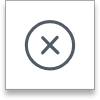Desire2Learn > Tools > Virtual Classroom >
Create Poll
This page explains how to poll in Virtual Classroom meeting participants. To start a poll question, click the Actions button in the bottom left corner and Initiate a poll.
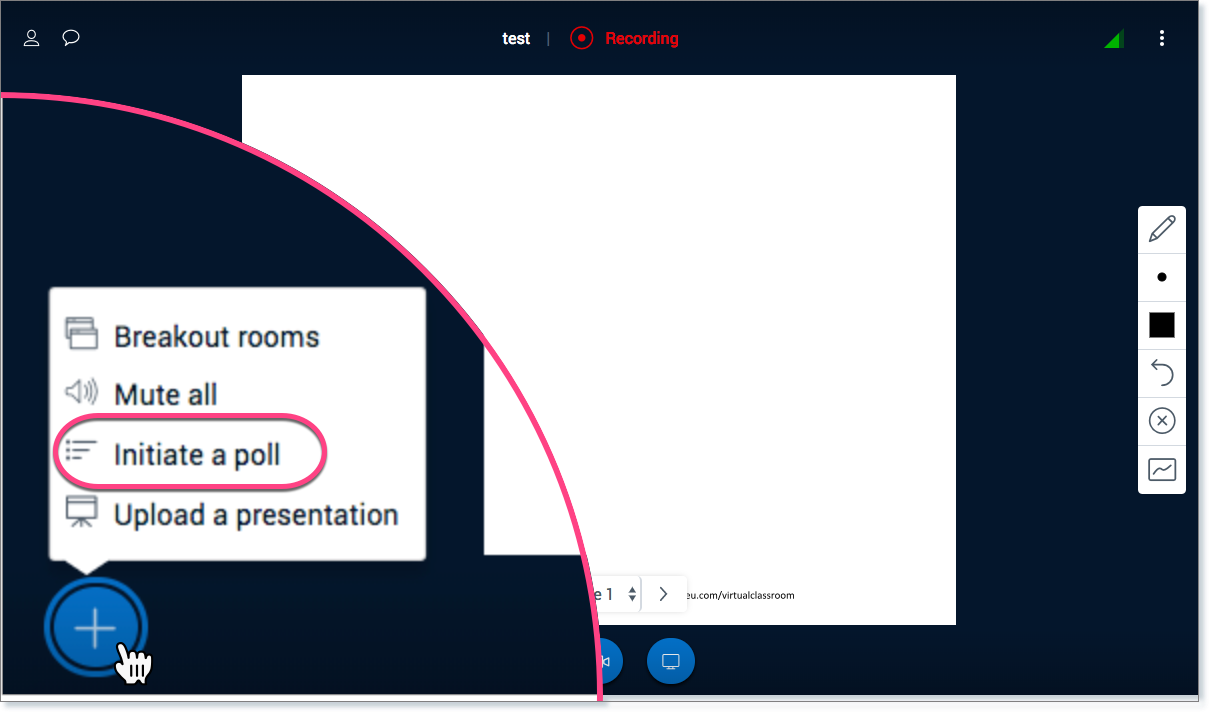
Choose your preferred poll type from the menu.
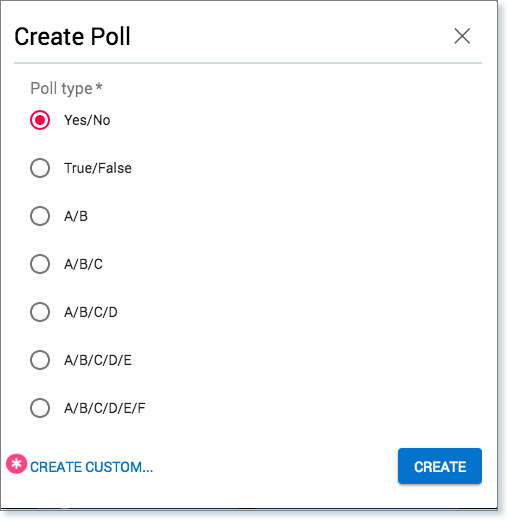
Ask the poll question and allow time for participants to respond. The poll question can also be uploaded and displayed in the presentation window.
To display poll results in the presentation window, click Create.
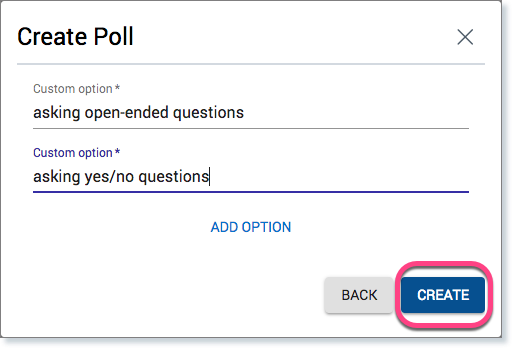
Once the poll is created, you will be given the option to Close the Poll or Close the Poll and Publish Results.
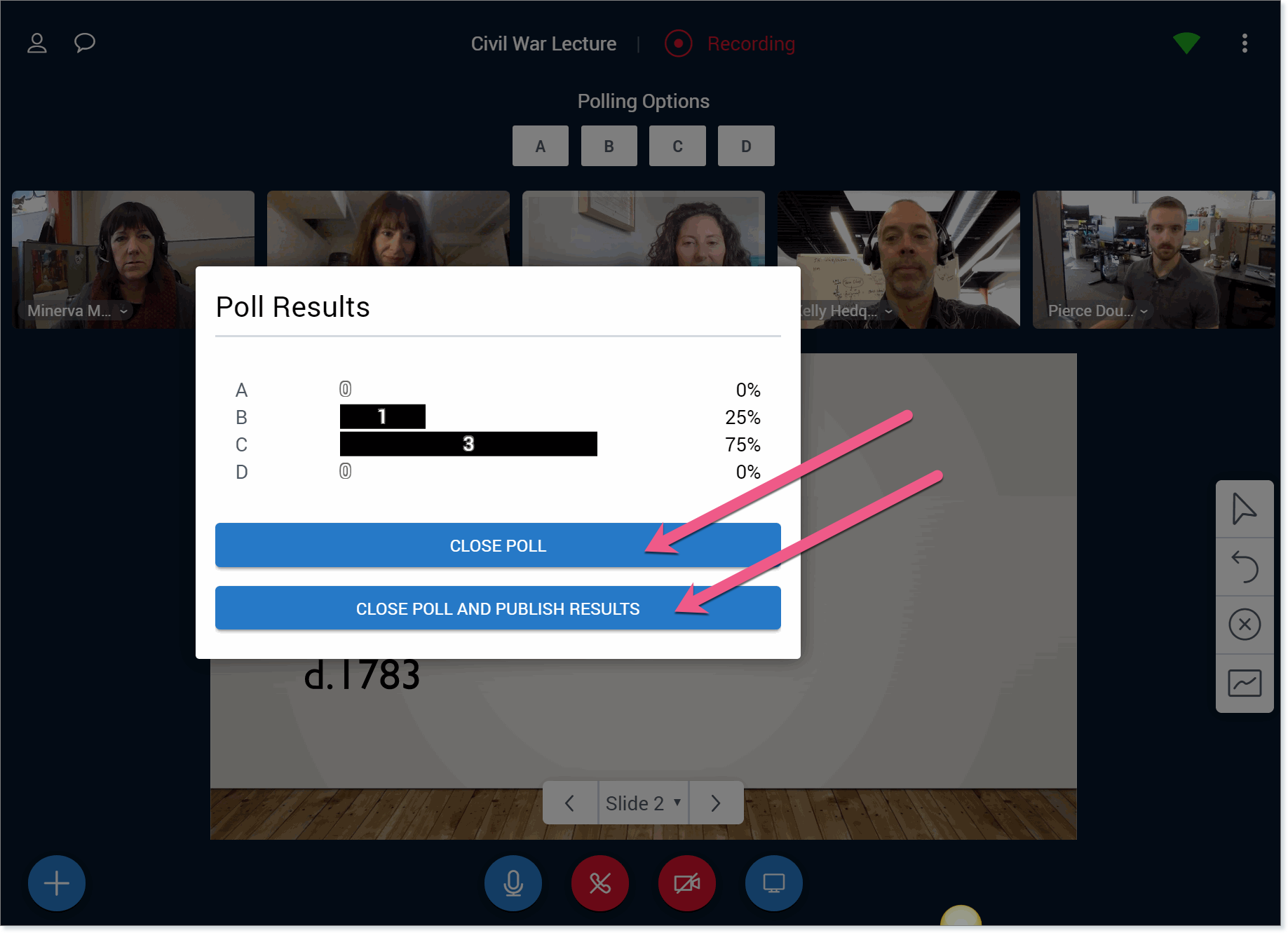
If you choose to Publish Results, the results will display on the whiteboard or the current slide.
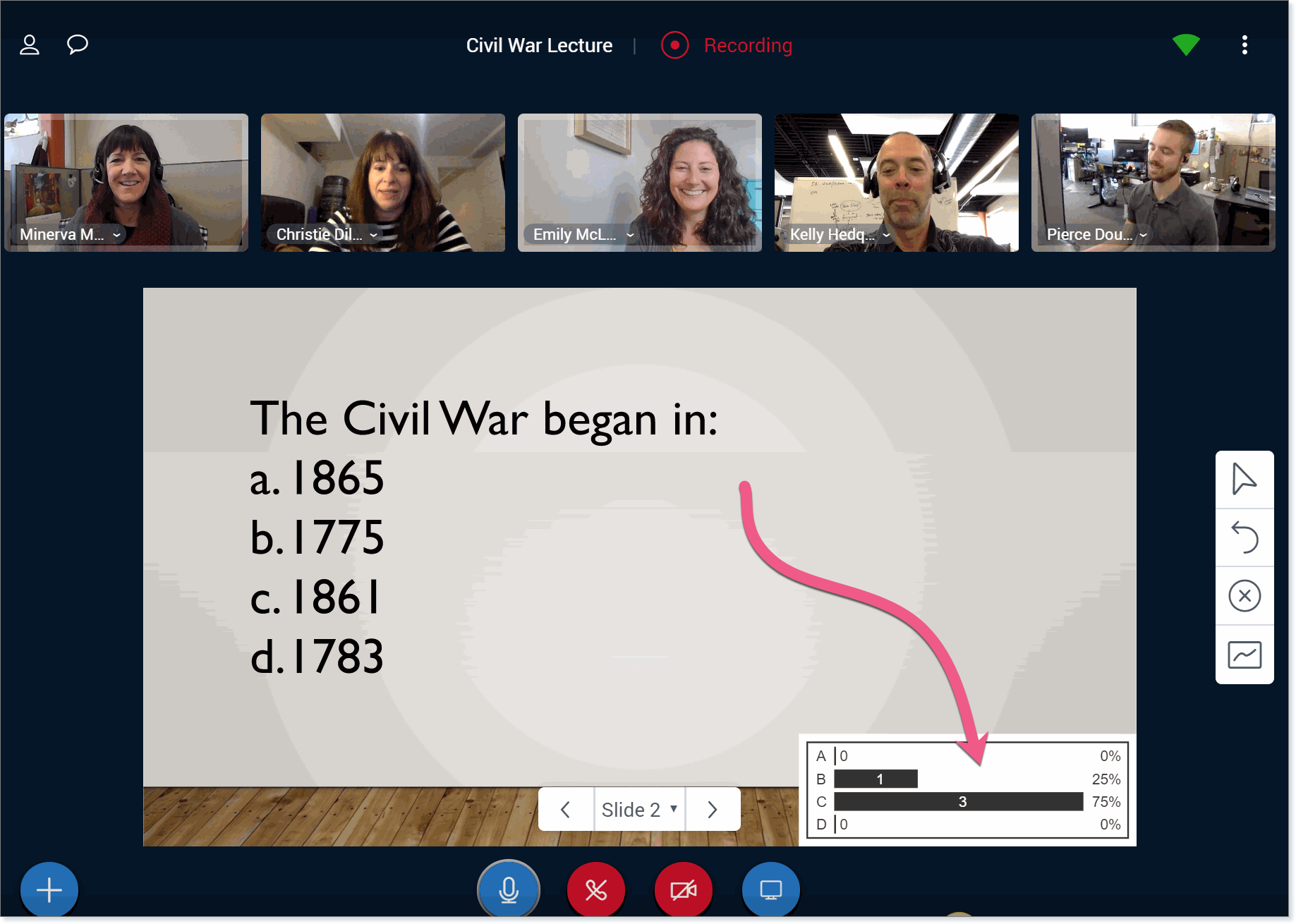
To clear a published poll, click on the Clear All Annotations button within the annotation tools box.