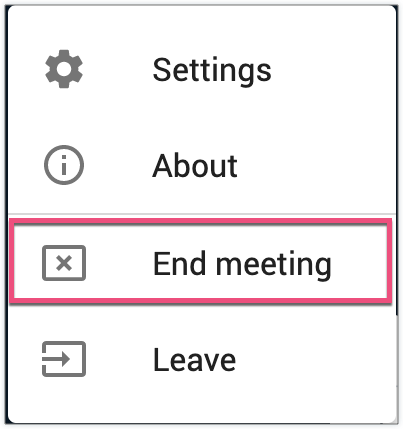This page will explain how to launch & end Virtual Classroom meetings.
Quick Tips
- Users completely new to Virtual Classroom may want to read the general overview here. Also, please be sure to review our Basic System Requirements, Check your System Before Entering Virtual Classroom, Bandwidth Requirements, and Common Troubleshooting Solutions.
- Before entering the meeting, we recommend reviewing the quick tips and session management instructions located on the meeting lobby page.
- If you are experiencing network issues or poor performance, you can disable webcams being displayed to you in Virtual Classroom Settings.
Launch
Once your scheduled Virtual Classroom meeting time arrives, you will launch the meeting. The meeting will be available for 45 minutes after it's scheduled time if the moderator does not enter the meeting space.
Supported Browsers
On desktop and Andriod devices, Chrome, Microsoft Edge (Chromium) or Firefox are the supported browsers for Virtual Classroom sessions. For an iPad and iPhone, Safari can be used as well for most functionality. For more details, see our article on Browser Compatibility.
Navigate to the Scheduled Meetings page or the Assignment for which the meeting is scheduled (learners).
To begin your meeting, click the vertical ellipsis (additional options button) to the right of the meeting name.
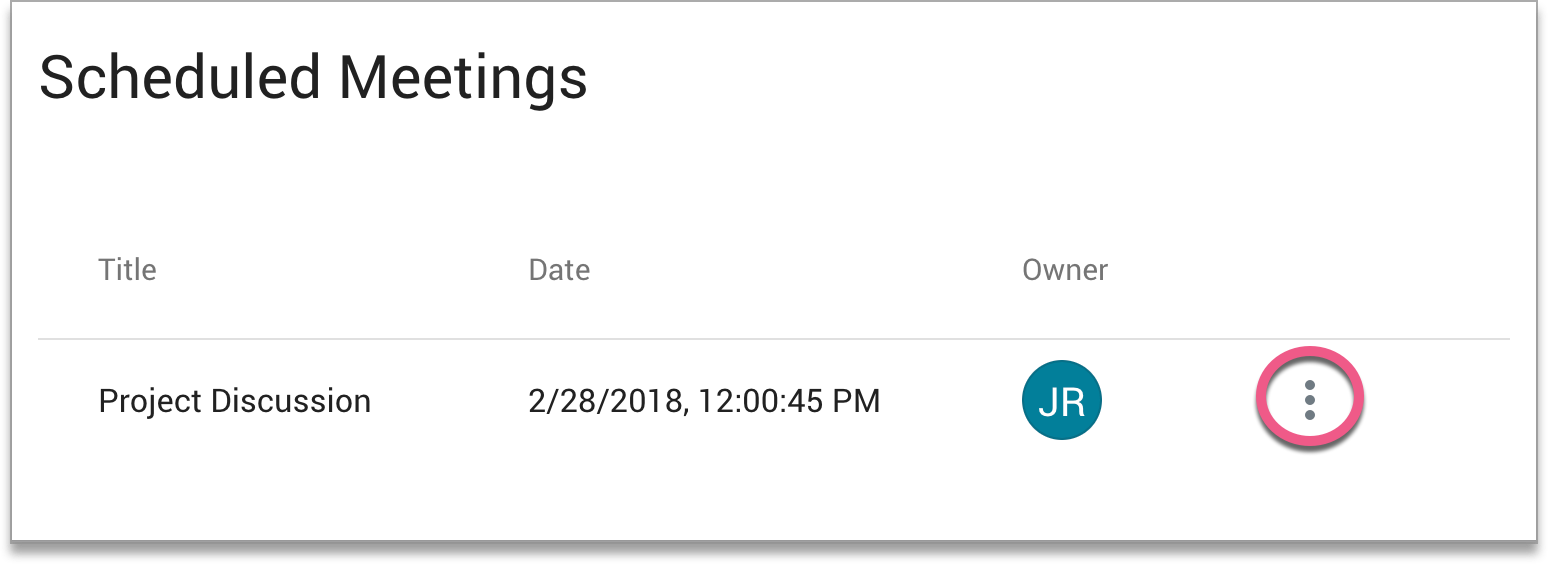
Select Launch.
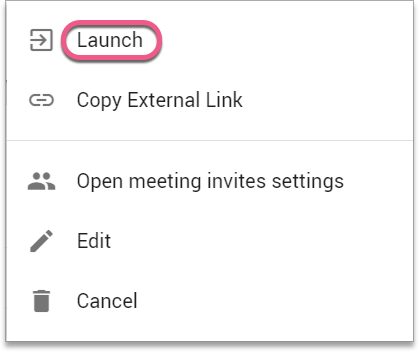
This will open up the Meeting Lobby page.
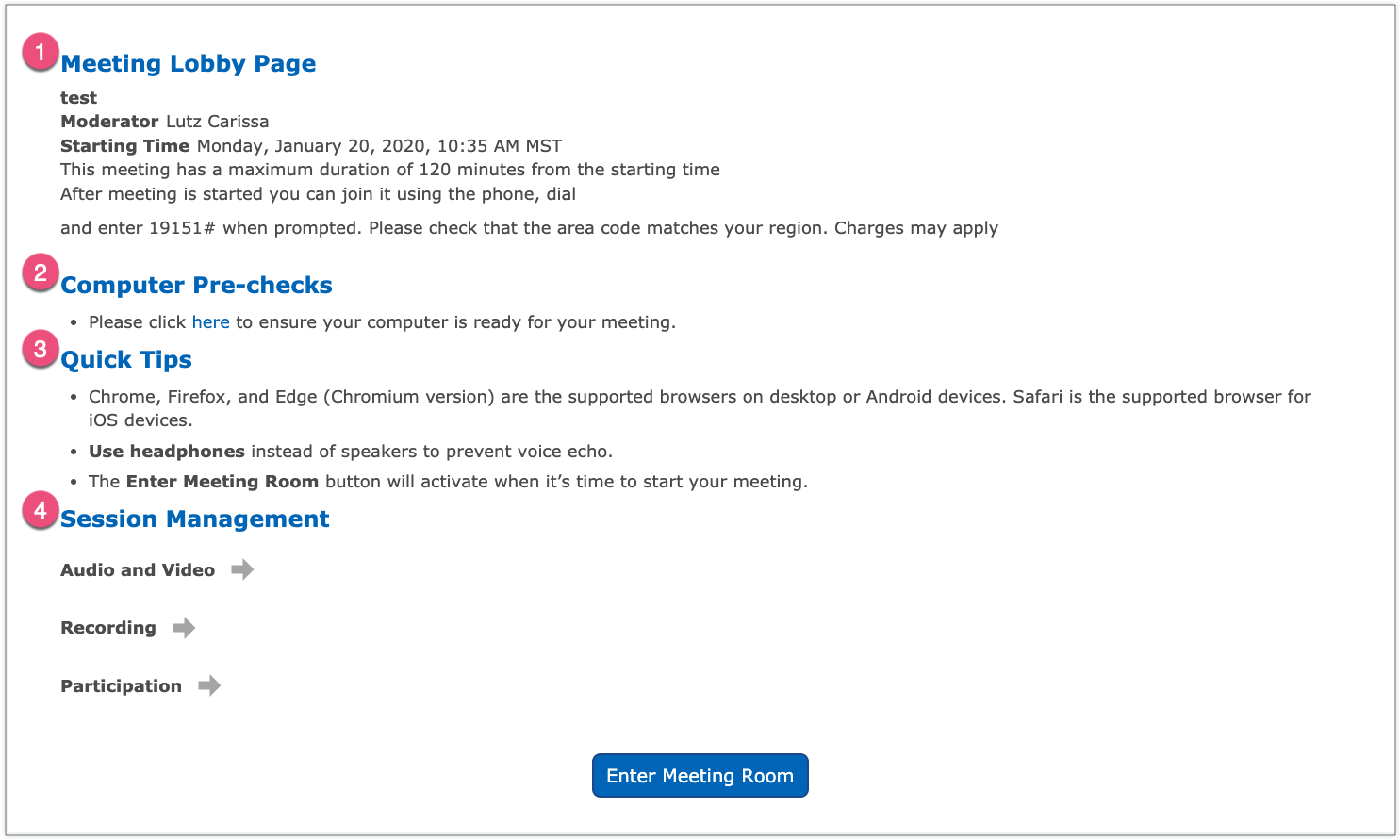
- The Virtual Classroom Dial-In numbers are located here. You or another participant may need to use this feature if you do not have access to a computer or internet connection or while in a meeting, or you experience technical issues due to a poor internet connection. Please note that this number is unique and specific to the scheduled meeting. For more information regarding this feature, click here.
- Other participants will not be able to enter the meeting room until you do. Be sure to review the Quick Tips and Session Management instructions prior to entering the meeting space.
- Once you’ve reviewed the Lobby Page guidelines and your meeting is ready to begin, click Enter Meeting Room.
Be sure to review the features available to you in Virtual Classroom.
End
If you are the moderator, you have the option to end the meeting.
Click the three vertical dots in the top right corner of the Virtual Classroom page.
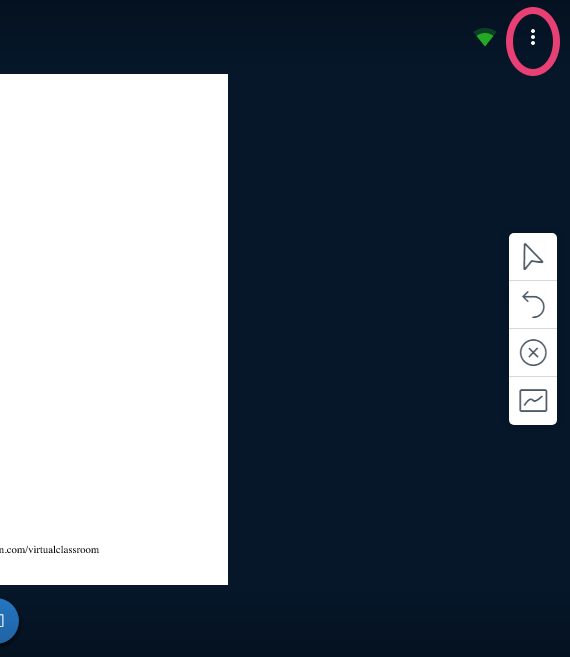
Select End Meeting. This will end the meeting for all participants. If you want the participants to have the option to stay in the meeting space, you can select Leave. If the moderator started the meeting and selected Leave they will have 15 minutes to re-enter the meeting space.