Desire2Learn > Tools > Virtual Classroom >
Invite Others to Virtual Classroom
This will explain how to invite others to Virtual Classroom meetings.
Once you have scheduled a Virtual Classroom meeting, you can invite specific groups or external participants to it. If you'd like to invite the whole class, you can do so when scheduling the meeting.
Example Uses
- guest speaker
- interviewee
- meetings with specific groups
Navigate to the Scheduled Meetings page. To invite participants, click the vertical ellipsis (additional options button) to the right of the meeting name.
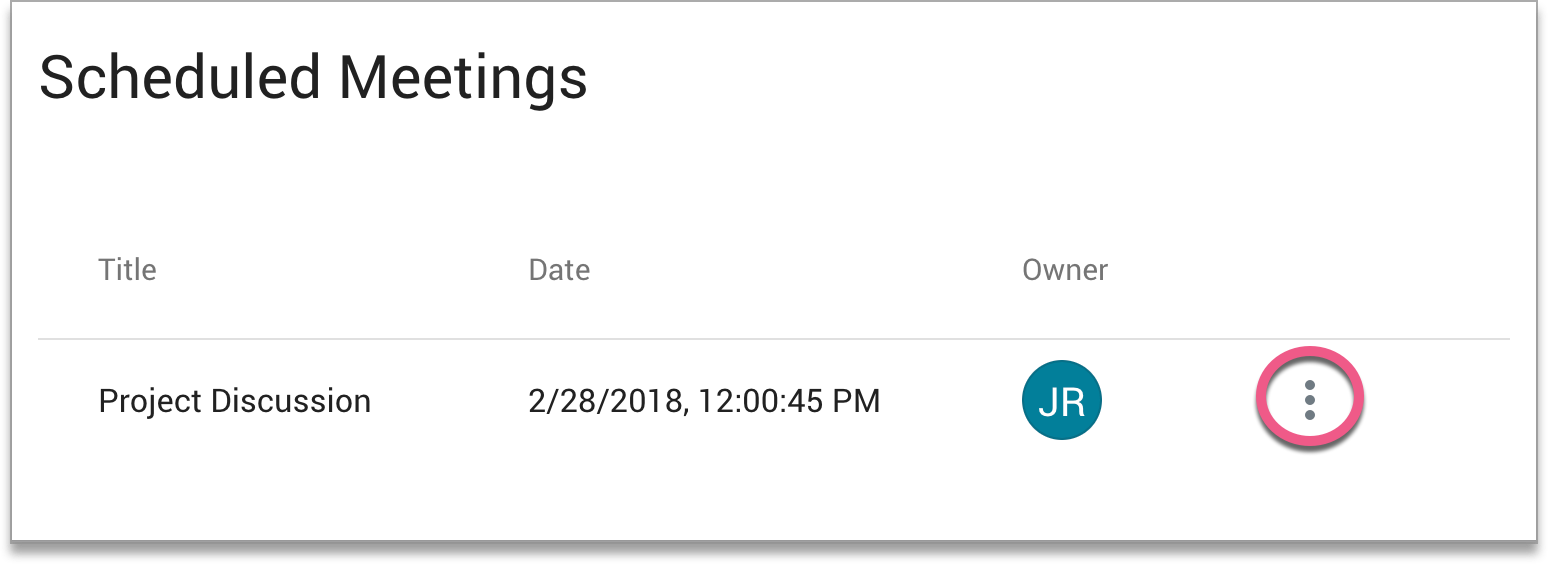
This will bring up an action menu.
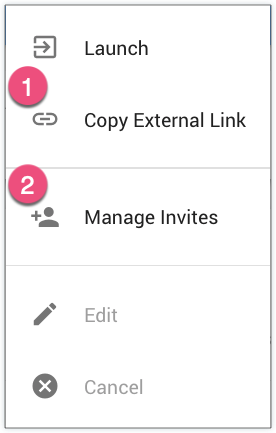
-
To invite outside participants (such as a guest speaker or an interviewee), click Copy External Link. This will copy the link to your clipboard so you can paste and send the link for others.
Please note, this option will not appear if you are using a meeting that is deep-linked to your LMS.
-
To choose individuals to participate in a scheduled Virtual Classroom Meeting, Manage Invites. Then, click on learner names to move them into the Selected invitees list.
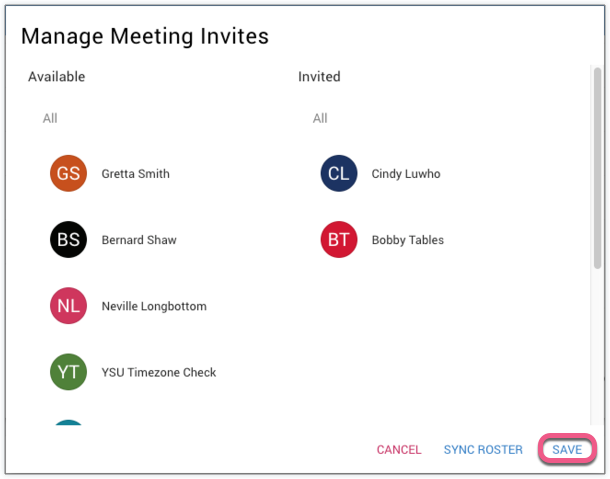
Click Save.
To prepare for your Virtual Classroom meeting, learn more about the features available to you. Once your meeting time arrives, you will launch Virtual Classroom.
