Desire2Learn > Tools > Quizzes Overview >
Granting Special Access to Quizzes in D2L
Special access can be given to one or more students for a quiz, i.e., a longer time limit or a unique start and/or end date.
- Go to the Quizzes area in the course site.
- Select the name of the Quiz to which to give special access.
- Select the Restrictions tab.
- Make sure the "Allow selected users special access to this quiz" button is selected (this is the default option) A.
- Select
Add Users to Special Access B.
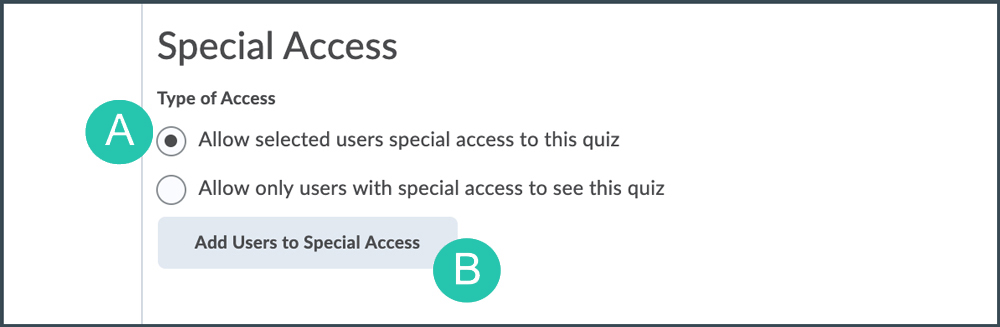
- Set the special access that to be granted:
- To allow individual students earlier access to the quiz, select "Has Start Date." Then, change the start date.
- To allow individual students later access to the Quiz, select "Has End Date." Then, change the end date.
- To allow individual students more time to take a quiz, check the box next to "Recommend time limit" or "Enforced time limit," and enter a number in the “minute(s)” field.
-
To allow individual students a different number of attempts in the quiz, check the box next to "Override attempts allow" and choose a number from the dropdown menu below. Then select "Apply."
- Check the box next to the name of the student(s) who will have special access to the quiz A.
- Select
Add Special Access B.

- The "Edit Quiz" page will appear. Select Save and Close.
NEXT STEPS
After the student has taken the quiz, make sure the quiz attempt is graded. Visit Grading Quizzes for more information.
