Desire2Learn > Tools > Quizzes Overview >
Solving Issues with Submitting Quiz Attempts in D2L
Sometimes students experience technical issues while taking a quiz. If a student was able to save their answers but were not able to submit the attempt the attempt will be left "in progress". These "in progress" attempts can can be manually submitted by the instructor. If necessary, an instructor may also provide a student the opportunity to retake an exam by resetting the quiz attempt.
Submit a Student's Quiz Attempt
- Select More.
- Select Quizzes.
- Select the dropdown arrow next to the quiz with the attempt that needs to be manually submitted.
- Select Grade.
- Select Show Search Options to filter the view to only students who have an attempt in progress.
- Change the filter by using the dropdown arrow A.
- Selecting Users with attempts in progress B.
- Select the magnifying glass in the empty search box C.
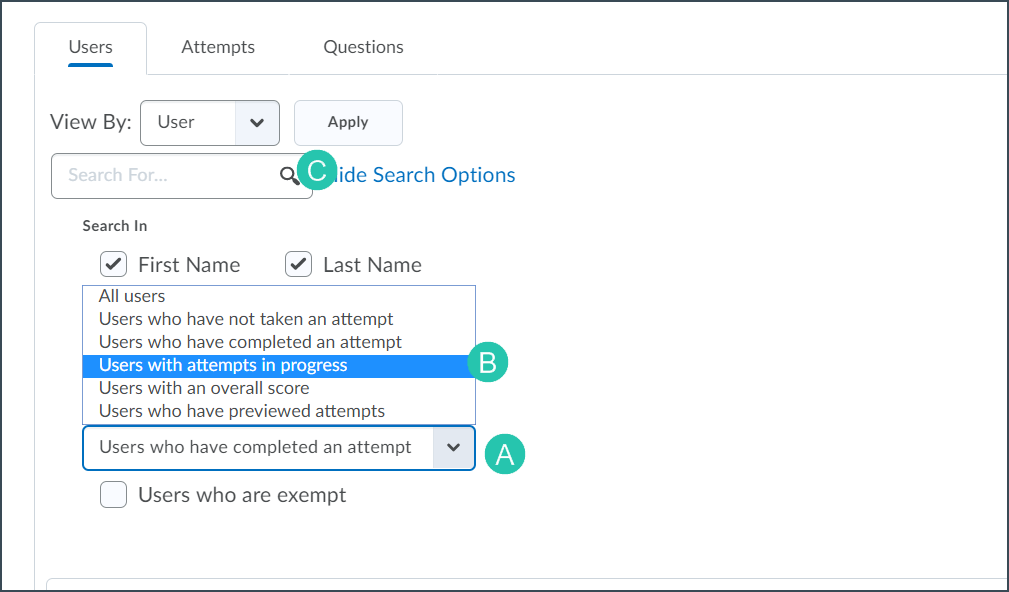
- From the list of students select the Enter Quiz as User icon A next to the
(In Progress) attempt.
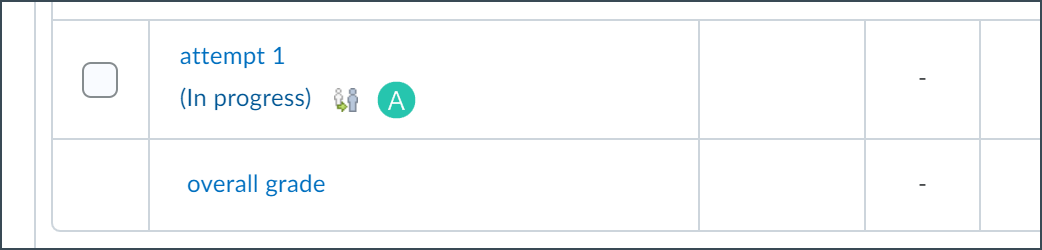
- A pop-up message asking for confirmation will appear.
- Select Yes to impersonate the student and enter the quiz.
- A page that lists the student's responses to the quiz questions will open. Select Submit.
Note: If it is decided not to submit the quiz, cancel and exit this screen by selecting Exit Impersonating.
- After selecting Submit once, the Quiz Submission Confirmation page will display.
- Select Submit.
- The attempt has now been submitted and can be graded.
Reset a Quiz Attempt
- Select More.
- Select Quizzes.
- Select the dropdown arrow next to the quiz with the attempt that needs to be manually submitted.
- Select Grade.
- Select the box next to the quiz attempt to be reset.
- Select the
trash can icon A. A pop-window will open confirming attempt deletion.
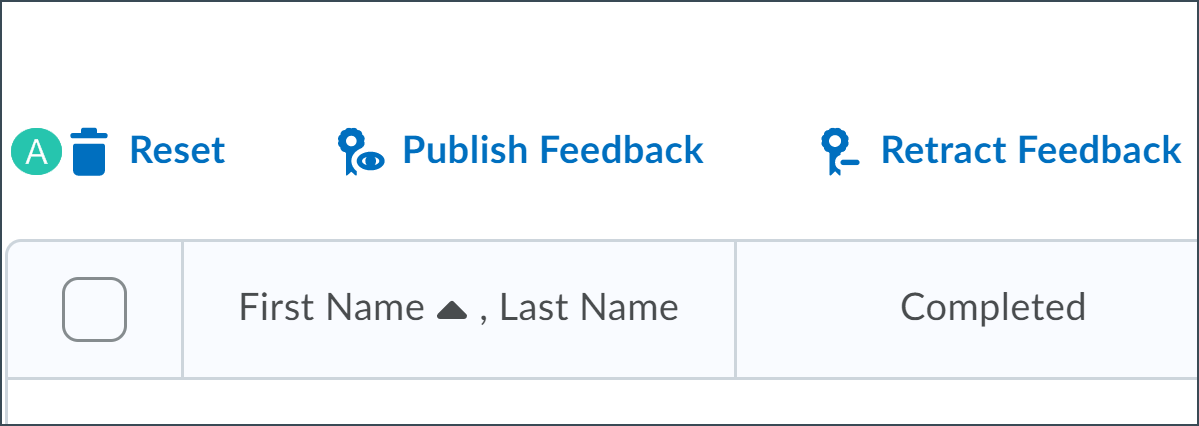
- Select Yes.
- The quiz attempt will be deleted, and the student will be able to retake the quiz.
Note: If the end date has passed see Special Access to extend the end date for the student.
- Select Save and Close to return to the quiz list page.
NEXT STEPS
Check the grades on any quiz attempts that have been reset or resubmitted. Review
Grading Quizzes for more information.
