Desire2Learn > Tools > Course Home Overview >
Viewing the Calendar Tool in D2L
The Calendar tool allows the creation and management of course events. In the course calendar set up recurring events or show dates from other tools such as Submissions or Quiz deadlines.
Students will see up to 14 upcoming events or deadlines in the Calendar widget, which is displayed on the Course Home page. Students can access the full calendar from the widget and subscribe to it with a preferred calendar software, like Google Calendar, Outlook, or iPhone calendar.
Access the Calendar from the Course Home Page Widget
-
Select the
dropdown arrow A next to the word Calendar.
-
Select
Go to Calendar B from the dropdown menu.
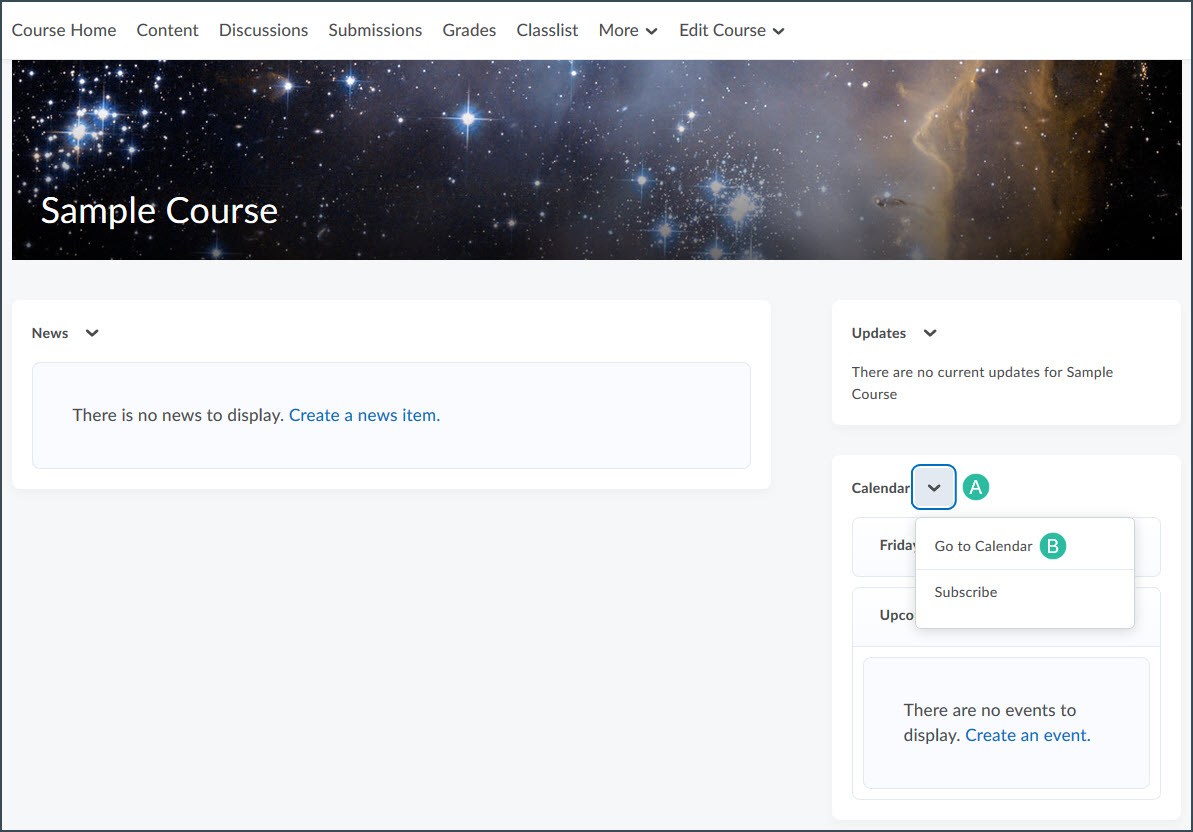
Access the Calendar from the Course Administration Page
-
Select
Edit Course on the course navigation bar.
-
Select
Course Administration from the dropdown menu.
-
Select the Calendar link. If the page is set to "Category," the link will be found under "Site Resources."
Editing the Calendar
- From the calendar setup page, select a view option A.
- Choose Day, Week or Month to limit events displayed based on those timeframes.
- Choose List to view a comprehensive list of events for the course in chronological order.
- Choose Agenda to see more information about upcoming events with direct links to the part of the course pertaining to the event, i.e. a Submission folder or Discussion Board.
- (Optional) Select a specific date to view, using the left and right arrows B on the calendar display.
- Select which courses to display events for (optional), by selecting the
dropdown arrow C next to the name of the course.
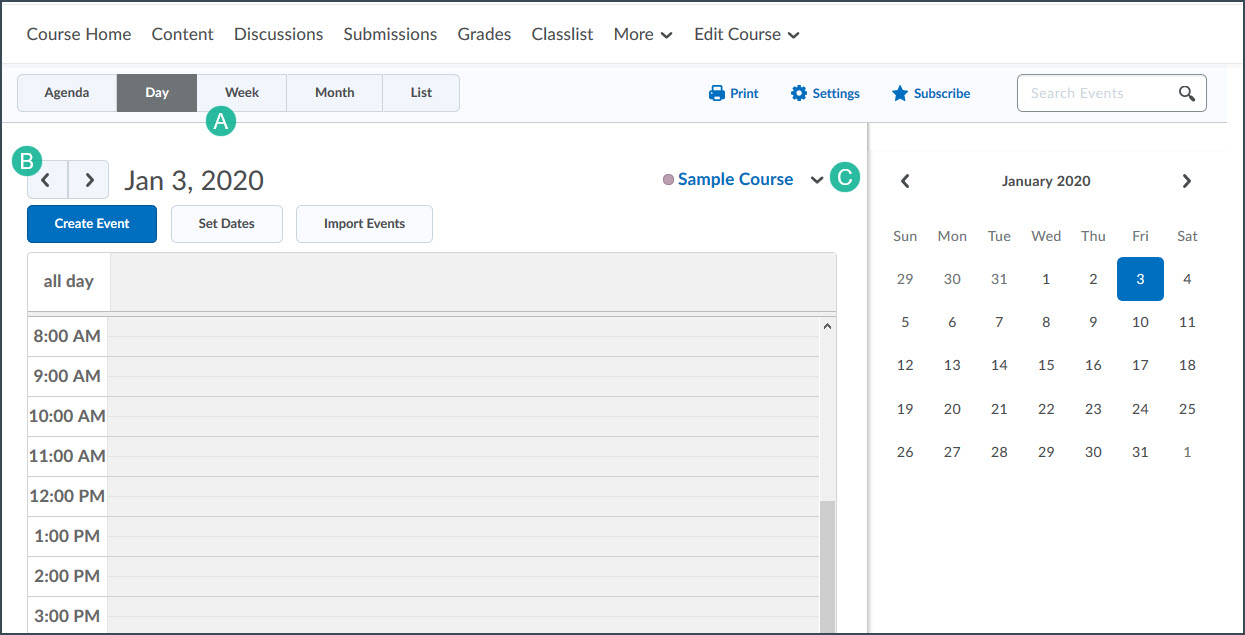
NEXT STEPS
Use the calendar tool to create events from scratch as well as to show due dates for content or assignments already built into the course. See Adding Calendar Events for more information.
