Desire2Learn > Tools > Content >
Using the Course Builder
The Course Builder in D2L is designed to help add and organize the Content area of the course.
Opening the Course Builder
- Select Edit Course.
- Select Course Administration.
- Select Course Builder.
- The Course Builder page will open. If there is any existing content, it will appear here.
Note: If Course Administration page is set to show tools by category (the default), Course Builder will be under the heading "Site Resources." If the Course Administration page is set to view by name, then Course Builder will be listed alphabetically.
Creating Modules
- Select the book icon A from the Build Outline section.
- Drag the icon to the Course Builder Canvas (under the course name). To place it under an existing item, drop the icon onto the existing item.
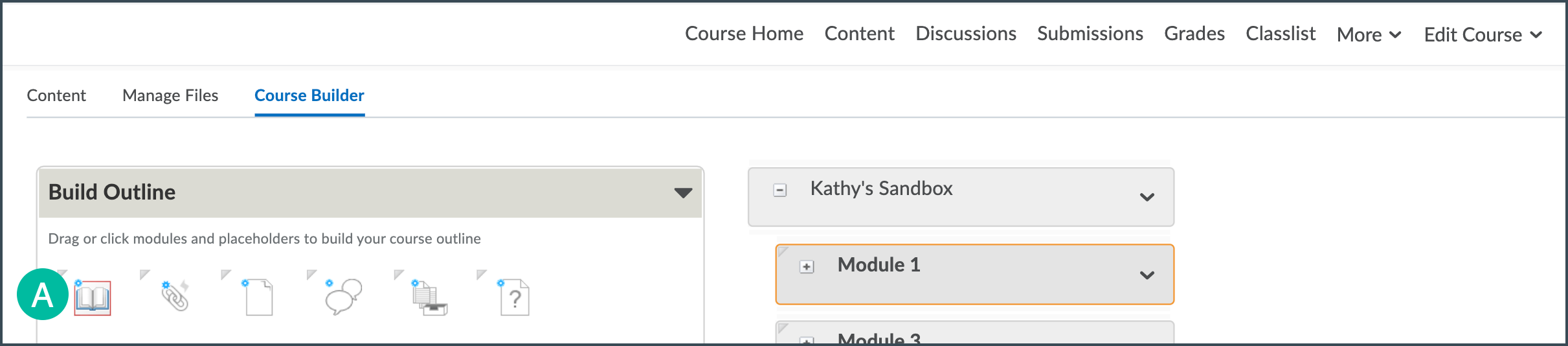
- A pop-up window will open. Add a name in the "Name" field.
- Set the availability dates (optional).
- Select Create.
- The pop-up window will close, and the module will have been created.
Note: Anything added in the Notes section will not visible to students.
Adding Content Topics
- Access the
Add Content section of the Course Builder page. The Add Content section has icons which each function to add a certain type of content topic. These icons include functions to Create a link A, Create an HTML file B, Create a discussion C, Create a submission folder D, and Create a quiz E. Hover over each icon to see the its function.
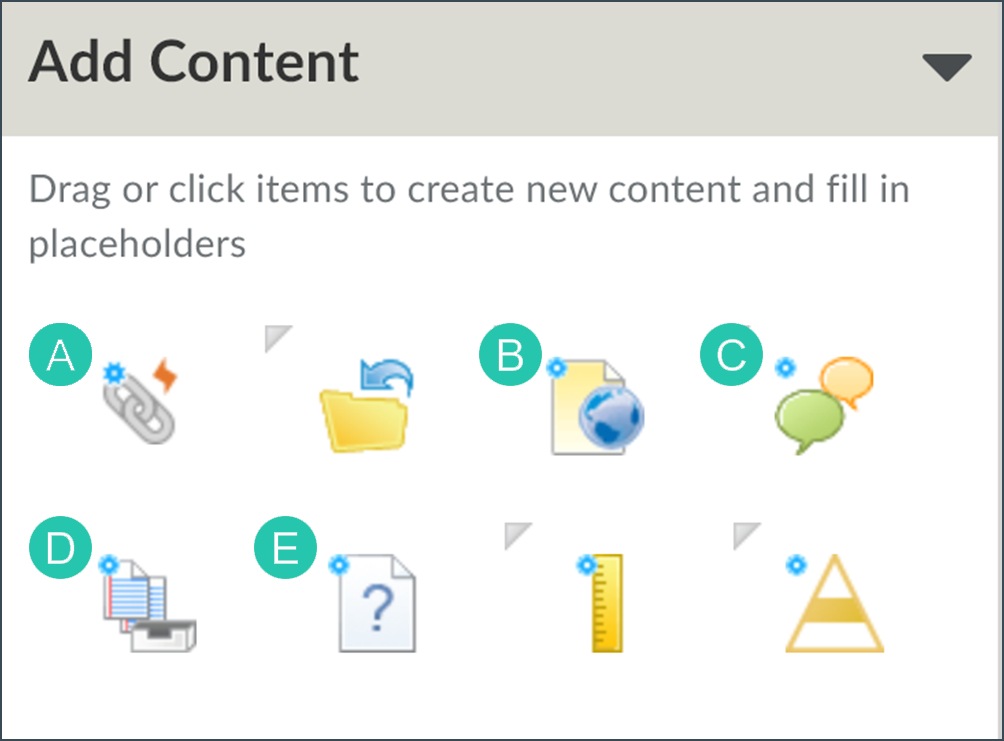
- Drag and Drop the icon with the corresponding function to the Course Builder Canvas section of the page into the module where it is to be placed.
- A pop-up window will open for describing the new content topic.
- Add a name in the "Name" field, and enter any other applicable information.
- When complete, select Create.
- The pop-up window will close, and the new topic will have been created. Repeat as necessary.
Reordering Modules or Topics
- Move an existing item by dragging the item in the Course Builder Canvas.
- Drop the item in the desired new location in the Course Builder Canvas.
Deleting Modules or Topics
- Select the item to be deleted.
- In the dropdown menu that appears, select Remove.
- Confirm removal in the pop-up window.
