Desire2Learn > Tools > Content >
Creating Modules in D2L
Modules are used to organize course content like folders on a computer or chapters within a book. Modules can be set by time frame (e.g., Week 1), by topic (e.g., Cellular Biology), or by course components (e.g., Final Project).
A module must be created before files can be added.
Add a Module
- Select the "Add a module…" box.
- Enter a name for the module in the input-text box.
- Hit return (or enter) on the keyboard.
Set Module Status
By default all modules are set to "Visible."
- Select Content on the navigation bar.
- Go to a module from the Table of Contents.
- Select the
eye icon A.
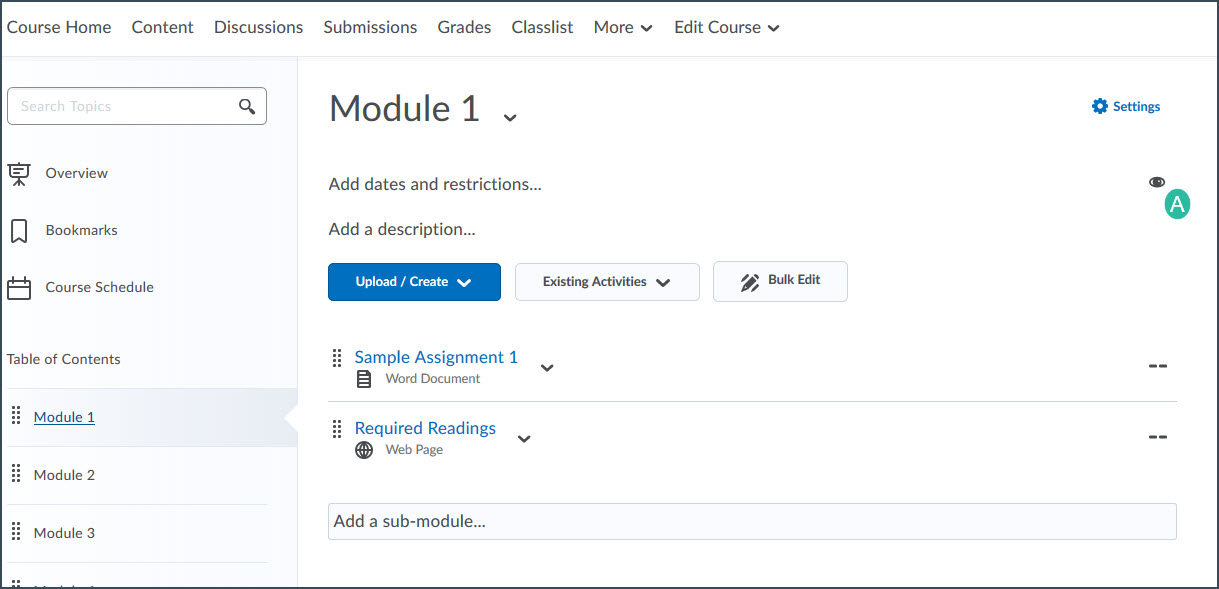
- Select the toggle to set the module to "Hidden."
Add a Sub-module
Sub-modules are optional and allow further organization of content.
- Select the module where the sub-module should be created.
- Select the "Add a sub-module…" box.
- Enter a name for the sub-module in the input-text box.
- Hit return (or enter) on the keyboard.
NEXT STEPS
Once a module is created, files can be added. View Uploading Files and Creating Links for instructions.
