Desire2Learn > Tools > Discussions Overview >
Participating in Discussions in D2L
Participate in discussions by either posting a new thread to a discussion topic or by replying to a thread that has been posted. To keep track of new activity, subscribe to a discussion and receive updates by email or text message immediately or as a daily email summary.
Post a New Thread
- Select Discussions in the course navigation bar.
- The Discussions list page will open. Select the title of the discussion topic.
- Select Start a New Thread.
- A text box will be displayed to compose a thread. Enter a subject for the thread and its main content in the text box.
- Add images and video to the post and format text; view HTML Editor to learn more.
- Select Post.
Reply to a Thread
- Select Discussions from the course navigation bar.
- The Discussions list page will open. Select the title of the discussion topic.
- Select the title of the thread.
- Select Reply to Thread.
- A text box will be displayed to compose a thread. Enter text, images or other content.
- Select Post.
Subscribe to a Discussion Forum or Topic
- Select Discussions from the course navigation bar.
- The Discussions list page will open. Select the dropdown arrow A next to the title of the discussion forum or the discussion topic.
- Select
Subscribe B from the dropdown menu.
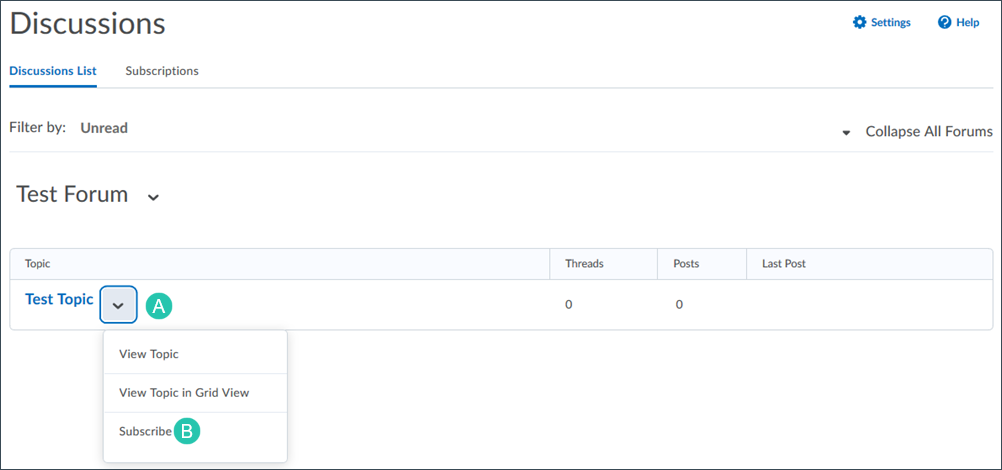
- A pop-up window with notifications options will open. Select a notification frequency option:
- Send me an instant notification: Receive a separate email notification for each post or reply to a thread.
- Include in my summary of activity: Receive a daily summary of all posts to a forum or topic.
-
Show notifications in minibar only: Receive no email notifications, but have alerts for new posts show up in the update alerts in D2L, which are displayed in the top menu of the D2L home page.
- Select Subscribe.
- If Send me an instant notification was selected, D2L Instant Notifications settings will need to be adjusted. To do so, select your name A in the top minibar.
- A dropdown menu will appear. Select Notifications B.
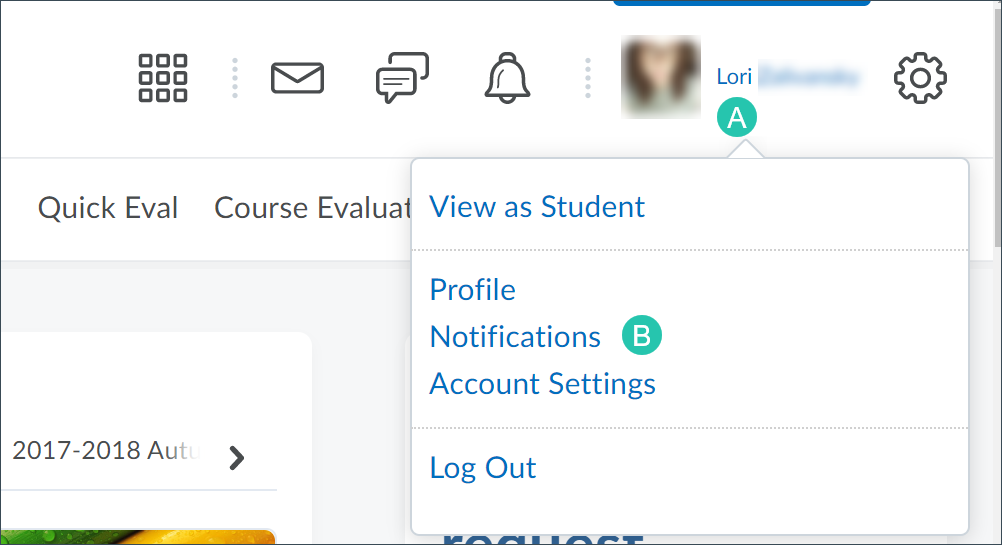
- Navigate to the Instant Notifications section.
- Select the checkbox in the Email column next to "Discussions – a new post in a forum, topic, or thread that I subscribed to in instant notifications."
- Select Save.
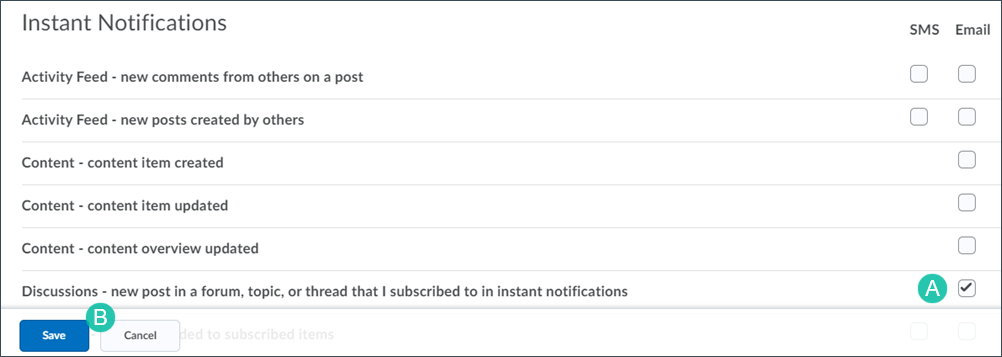
NEXT STEPS
To grade participation in a discussion, view Grading Discussions.
