Desire2Learn > Tools > Grades Guides >
Calculating Final Grades in D2L
By default, D2L does not automatically display final grades to students; they only see their scores on individual assignments, not their cumulative grade for the course. At the end of the term, instructors can opt to release the final grade so that students can view it.
- Go to the Grades.
- Select the dropdown arrow next to the Final Calculated Grade column title.
- Select Enter Grades.
- Transfer students scores from the final calculated grades to the final adjusted grades column:
- A To transfer scores for all students, select the dropdown arrow next to the Final Grades page title, then select Recalculate All. A window with a list of the grade items in the course will open; select the checkbox at the top of the list to select all of the grade items, then select the Save button at the bottom of the page.
-
B To transfer scores for individual students, select the arrow icon in the Final Adjusted Grade column. The scores will transfer from the Final Calculated Grade column to the Final Adjusted Grade column for each student, and the value in the “Grade” field can be changed to manually adjust the Final Adjusted Grade if necessary.
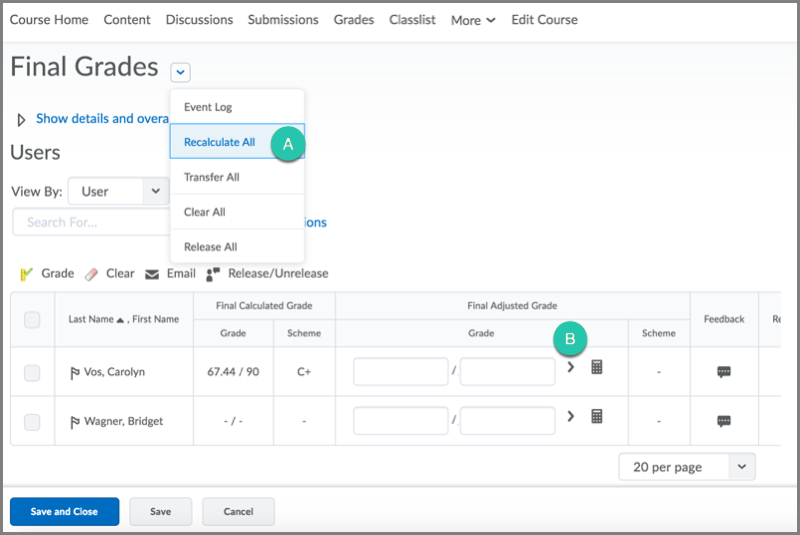
- Select the dropdown arrow A next to the Final Grades page heading.
- Select Release All B.
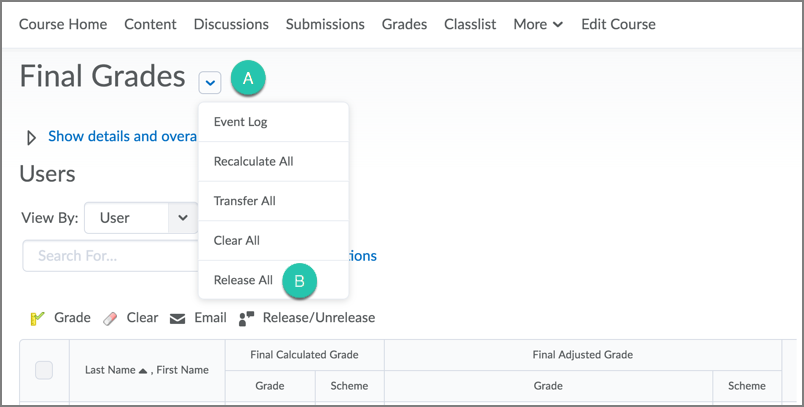
- Select
Yes.
- Select Save and Close.
Note: Final grades calculated or entered in D2L are not official. Instructors must enter final grades in accessECC portal for grades to appear in official ECC student records. See Submitting Final Grades for more information.
NEXT STEPS
After releasing final grades in the course, instructors might want to email students to let them know that their scores are available. View Emailing Students via the Classlist for more information.
